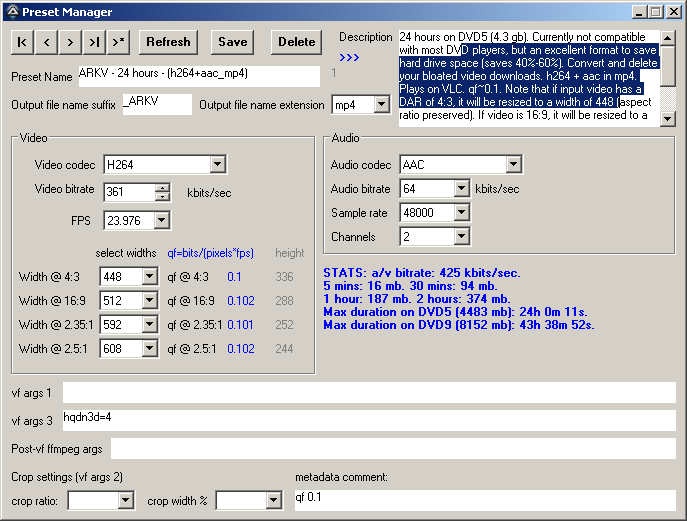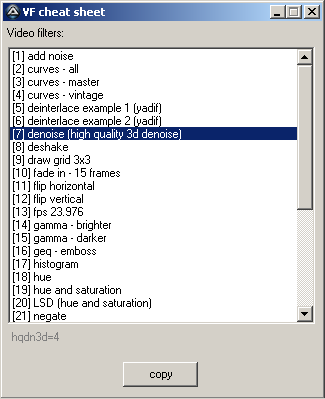This blog has been moved. Please click here:
http://vidprokenmasse.blogspot.com/2014/07/vidprokenmasse.html
En
Masse is an ffmpeg front-end designed specifically for processing a lot
of videos (last tested on 1849 files). Operation can be summarized in
four steps: Select preset, select folder, generate batch file, and
convert. While it does not come with device-specific presets, the
default presets serve as a sort of walk-through for what En Masse can
do. The generated batch file provides several lines to facilitate
resumption of an interrupted batch file (skip to file number x), some
logging capability (elapsed time, render speed, rendered file size,
possible failed encode, etc.), and another line which you can modify to
launch another batch file. The idea behind En Masse is to provide
carefree batch video processing for the total noob, and a convenient
ffmpeg interface for the initiated.
The Preset Manager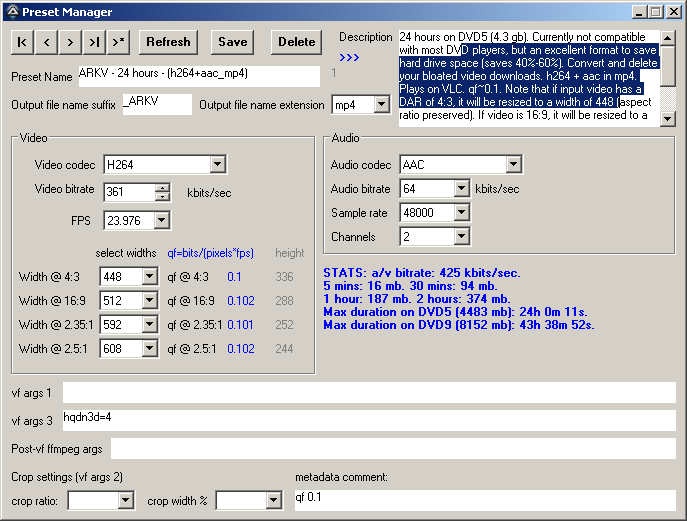
While
it maybe odd to see four combo boxes for output width, a quick look at
the qf column (blue text beside the width combo boxes) may make some
sense to some users. This, of course, can be bypassed by setting all
four combo boxes to a single number (or set to blanks). The option to
maintain a uniform qf (varying output widths) is available, if you want
it. Do also note that the preset manager lacks a height combo box to
spare you the chore of calculating output height when resizing. As far
as square pixel rendering and small integers can go, you can rest
assured that the source video's aspect ratio will be preserved whether
it is square pixel or anamorphic. Also included is a text box for
additional ffmpeg parameters (Post-vf ffmpeg args) and two text boxes
created exclusively for video filters (vf args 1 & 3).
VidProk.exe (formerly named OneToOne.exe)
Sometimes,
En Masse's GUI is a bit cumbersome if you just want to process several
videos. VidProk will happily take on this task. While
intentionally similar to En Masse's 'Preset Manager', VidProk is
armed with a 'see command' button (which ultimately provides some batch
processing capability), a 'play' button, and a 'vf cheat sheet' button.
Play
both @ pos 0x0: A unique feature of VidProk that places both
source and processed windows on the top left corner of the screen (one
window obscures the other). This play mode works in conjunction with
the 'toggle' button which let's you alternate the top-most window
(either source or processed). This let's you easily see the differences
(particularly minute differences) between the unprocessed (source) and
the processed (with filters e.g. unsharp, denoise, etc).
VF cheat sheet
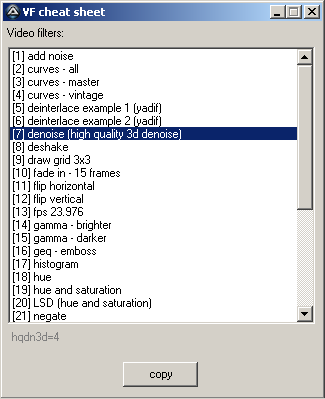
Select
a filter, click 'copy', then paste to either 'vf args 1' or 'vf args
3'. 'vf args 1' should only be used if the filter needs to precede
crop/scale filters (e.g. deinterlace). Separate each filter with a
comma. After copy/pasting, click 'play' to preview.
Other Tools
Apart from their intended use, En Masse and VidProk are excellent
learning tools for new ffmpeg users as both would readily reveal the
ffmpeg (or ffplay) commands used.
En
Masse is a home-brew solution created by a frustrated end-user for
other end-users. En Masse does not write to the registry, does not
automatically 'phone home' for updates, does not nag, does not coerce
your browser to a new home page/search engine or to install a new
toolbar, and does not require you to join a cult. En Masse is absolutely
free, though small donations are very much welcome. Email me:
chiqboy<[at]>gmail<[dot]>com
Youtube video:
Download link (last updated 2014.06.06):
New features for EnMasse_20140528:
1. En Masse can now burn-in subtitles (batch mode).
2. Dropped MediaInfo in favor of ffprobe. En Masse is now an all-ffmpeg solution.
3. New policy for En Masse & VidProk: For anamorphic sources, maintain anamorphic dimensions if not resized (width set to blank).
4. Two-pass encoding (En Masse & VidProk).
5. VidProk encoding is now logged like En Masse (shows elapsed time, rendered file size, etc.).
6. Numerous tweaks.
7. Updated to ffmpeg-20140502-git-0f9f24c-win32-static.