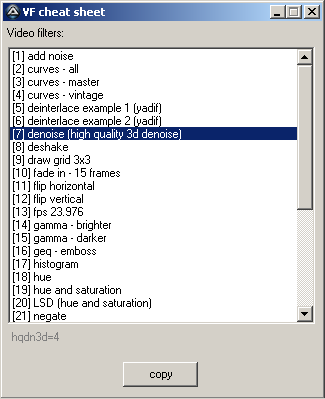An acquaintance's hard drive contents reveal that...
Files: 204. Total duration: 74h 28m 15s. Average file duration: 0h 21m 55s.
0001-001-001-HIMYM-Pilot.mp4 (0h 22m 4s)
0002-001-002-HIMYM-PurpleGiraffe.mp4 (0h 22m 1s)
0003-001-003-HIMYM-SweetTasteOfLiberty.mp4 (0h 21m 21s)
0004-001-004-HIMYM-ReturnOfTheShirt.mp4 (0h 22m 2s)
0005-001-005-HIMYM-OkayAwsome.mp4 (0h 22m 1s)
0006-001-006-HIMYM-SluttyPumpkin.mp4 (0h 22m 6s)
0007-001-007-HIMYM-Matchmaker.mp4 (0h 21m 56s)
0008-001-008-HIMYM-TheDuel.mp4 (0h 22m 2s)
0009-001-009-HIMYM-BettyFullOfTurkey.mp4 (0h 22m 4s)
0010-001-010-HIMYM-ThePineappleIncident.mp4 (0h 22m 6s)
0011-001-011-HIMYM-TheLimo.mp4 (0h 22m 6s)
0012-001-012-HIMYM-TheWedding.mp4 (0h 21m 47s)
0013-001-013-HIMYM-DrumrollPlease.mp4 (0h 22m 4s)
0014-001-014-HIMYM-ZipZipZip.mp4 (0h 22m 2s)
0015-001-015-HIMYM-GameNight.mp4 (0h 21m 56s)
0016-001-016-HIMYM-Cupcake.mp4 (0h 21m 57s)
0017-001-017-HIMYM-LifeAmongTheGorillas.mp4 (0h 22m 4s)
0018-001-018-HIMYM-NothingGoodHappensAfter2am.mp4 (0h 21m 42s)
0019-001-019-HIMYM-MaryTheParalegal.mp4 (0h 22m 4s)
0020-001-020-HIMYM-BestPornEver.mp4 (0h 21m 29s)
0021-001-021-HIMYM-Milk.mp4 (0h 21m 50s)
0022-001-022-HIMYM-ComeOn.mp4 (0h 21m 59s)
0023-002-001-HIMYM-WhereWereWe.mp4 (0h 21m 21s)
0024-002-002-HIMYM-TheScorpionAndTheToad.mp4 (0h 22m 6s)
0025-002-003-HIMYM-Brunch.mp4 (0h 21m 43s)
0026-002-004-HIMYM-TedMosby-Architect.mp4 (0h 22m 5s)
0027-002-005-HIMYM-WorldsGreatestCouple.mp4 (0h 22m 4s)
0028-002-006-HIMYM-AldrinJustice.mp4 (0h 22m 4s)
0029-002-007-HIMYM-Swarley.mp4 (0h 22m 1s)
0030-002-008-HIMYM-AtlanticCity.mp4 (0h 22m 4s)
0031-002-009-HIMYM-SlapBet.mp4 (0h 22m 4s)
0032-002-010-HIMYM-SingleStamina.mp4 (0h 22m 5s)
0033-002-011-HIMYM-HowLilyStoleChristmas.mp4 (0h 21m 56s)
0034-002-012-HIMYM-FirstTimeInNewYork.mp4 (0h 21m 46s)
0035-002-013-HIMYM-Columns.mp4 (0h 22m 3s)
0036-002-014-HIMYM-MondayNightFootball.mp4 (0h 21m 31s)
0037-002-015-HIMYM-LuckyPenny.mp4 (0h 21m 34s)
0038-002-016-HIMYM-Stuff.mp4 (0h 22m 0s)
0039-002-017-HIMYM-ArriverderciFiero.mp4 (0h 21m 50s)
0040-002-018-HIMYM-MovingDay.mp4 (0h 22m 3s)
0041-002-019-HIMYM-BachelorParty.mp4 (0h 22m 2s)
0042-002-020-HIMYM-Showdown.mp4 (0h 22m 4s)
0043-002-021-HIMYM-SomethingBorrowed.mp4 (0h 21m 59s)
0044-002-022-HIMYM-SomethingBlue.mp4 (0h 22m 4s)
0045-003-001-HIMYM-WaitForIt.mp4 (0h 20m 53s)
0046-003-002-HIMYM-WereNotFromHere.mp4 (0h 21m 10s)
0047-003-003-HIMYM-ThirdWheel.mp4 (0h 21m 44s)
0048-003-004-HIMYM-LittleBoys.mp4 (0h 21m 37s)
0049-003-005-HIMYM-HowIMetEveryoneElse.mp4 (0h 21m 47s)
0050-003-006-HIMYM-ImNotThatGuy.mp4 (0h 21m 45s)
0051-003-007-HIMYM-Dowisetrepla.mp4 (0h 21m 5s)
0052-003-008-HIMYM-SpoilerAlert.mp4 (0h 21m 5s)
0053-003-009-HIMYM-Slapsgiving.mp4 (0h 21m 38s)
0054-003-010-HIMYM-TheYips.mp4 (0h 21m 46s)
0055-003-011-HIMYM-ThePlatinumRule.mp4 (0h 21m 26s)
0056-003-012-HIMYM-NoTomorrow.mp4 (0h 21m 19s)
0057-003-013-HIMYM-TenSessions.mp4 (0h 21m 48s)
0058-003-014-HIMYM-TheBracket.mp4 (0h 20m 39s)
0059-003-015-HIMYM-TheChangeOfScreaming.mp4 (0h 21m 39s)
0060-003-016-HIMYM-SandcastlesInTheSand.mp4 (0h 21m 44s)
0061-003-017-HIMYM-TheGoat.mp4 (0h 21m 46s)
0062-003-018-HIMYM-ReboundBro.mp4 (0h 21m 31s)
0063-003-019-HIMYM-EverythingMustGo.mp4 (0h 20m 59s)
0064-003-020-HIMYM-Miracles.mp4 (0h 21m 46s)
0065-004-001-HIMYM-DoIKnowYou.mp4 (0h 21m 54s)
0066-004-002-HIMYM-TheBestBurgerInNewYork.mp4 (0h 21m 36s)
0067-004-003-HIMYM-IHeartNJ.mp4 (0h 21m 37s)
0068-004-004-HIMYM-Intervention.mp4 (0h 21m 37s)
0069-004-005-HIMYM-ShelterIsland.mp4 (0h 21m 38s)
0070-004-006-HIMYM-HappilyEverAfter.mp4 (0h 20m 34s)
0071-004-007-HIMYM-NotAFathersDay.mp4 (0h 21m 37s)
0072-004-008-HIMYM-Woooo.mp4 (0h 21m 39s)
0073-004-009-HIMYM-TheNakedMan.mp4 (0h 21m 27s)
0074-004-010-HIMYM-TheFight.mp4 (0h 21m 7s)
0075-004-011-HIMYM-LittleMinnesota.mp4 (0h 21m 26s)
0076-004-012-HIMYM-Benefits.mp4 (0h 21m 28s)
0077-004-013-HIMYM-ThreeDaysOfSnow.mp4 (0h 21m 37s)
0078-004-014-HIMYM-ThePossimple.mp4 (0h 21m 13s)
0079-004-015-HIMYM-TheStinsons.mp4 (0h 21m 36s)
0080-004-016-HIMYM-SorryBro.mp4 (0h 21m 32s)
0081-004-017-HIMYM-TheFrontPorch.mp4 (0h 21m 32s)
0082-004-018-HIMYM-OldKingClancy.mp4 (0h 21m 20s)
0083-004-019-HIMYM-Murtaugh.mp4 (0h 21m 30s)
0084-004-020-HIMYM-MosbiusDesigns.mp4 (0h 21m 40s)
0085-004-021-HIMYM-TheThreeDaysRule.mp4 (0h 21m 37s)
0086-004-022-HIMYM-RightPlaceRightTime.mp4 (0h 21m 15s)
0087-004-023-HIMYM-AsFastAsSheCan.mp4 (0h 21m 39s)
0088-004-024-HIMYM-TheLeap.mp4 (0h 21m 38s)
0089-005-001-HIMYM-Definitions.mp4 (0h 21m 33s)
0090-005-002-HIMYM-DoubleDate.mp4 (0h 21m 39s)
0091-005-003-HIMYM-Robin101.mp4 (0h 21m 38s)
0092-005-004-HIMYM-TheSexlessInnkeeper.mp4 (0h 21m 24s)
0093-005-005-HIMYM-DuelCitizenship.mp4 (0h 21m 37s)
0094-005-006-HIMYM-Bagpipes.mp4 (0h 21m 23s)
0095-005-007-HIMYM-TheRoughPatch.mp4 (0h 21m 38s)
0096-005-008-HIMYM-ThePlaybook.mp4 (0h 21m 24s)
0097-005-009-HIMYM-Slapsgiving2-RevengeOfTheSlap.mp4 (0h 21m 35s)
0098-005-010-HIMYM-TheWindow.mp4 (0h 21m 38s)
0099-005-011-HIMYM-LastCigaretteEver.mp4 (0h 21m 28s)
0100-005-012-HIMYM-GirlsVersusSuits.mp4 (0h 21m 38s)
0101-005-013-HIMYM-Jenkins.mp4 (0h 21m 36s)
0102-005-014-HIMYM-PerfectWeek.mp4 (0h 21m 38s)
0103-005-015-HIMYM-RabbitOrDuck.mp4 (0h 21m 25s)
0104-005-016-HIMYM-Hooked.mp4 (0h 21m 37s)
0105-005-017-HIMYM-OfCourse.mp4 (0h 21m 33s)
0106-005-018-HIMYM-SayCheese.mp4 (0h 21m 38s)
0107-005-019-HIMYM-ZooOrFalse.mp4 (0h 21m 36s)
0108-005-020-HIMYM-HomeWreckers.mp4 (0h 21m 35s)
0109-005-021-HIMYM-TwinBeds.mp4 (0h 21m 38s)
0110-005-022-HIMYM-RobotsVersusWrestlers.mp4 (0h 21m 38s)
0111-005-023-HIMYM-TheWeddingBride.mp4 (0h 21m 1s)
0112-005-024-HIMYM-Doppelgangers.mp4 (0h 21m 37s)
0113-006-001-HIMYM-BigDays.mp4 (0h 21m 6s)
0114-006-002-HIMYM-CleaningHouse.mp4 (0h 21m 8s)
0115-006-003-HIMYM-Unfinished.mp4 (0h 21m 7s)
0116-006-004-HIMYM-SubwayWars.mp4 (0h 21m 7s)
0117-006-005-HIMYM-ArchitectOfDestruction.mp4 (0h 21m 6s)
0118-006-006-HIMYM-BabyTalk.mp4 (0h 20m 59s)
0119-006-007-HIMYM-CanningRandy.mp4 (0h 21m 7s)
0120-006-008-HIMYM-NaturalHistory.mp4 (0h 21m 6s)
0121-006-009-HIMYM-Glitter.mp4 (0h 20m 56s)
0122-006-010-HIMYM-Blitzgiving.mp4 (0h 21m 4s)
0123-006-011-HIMYM-TheMermaidTheory.mp4 (0h 21m 4s)
0124-006-012-HIMYM-FalsePositive.mp4 (0h 20m 39s)
0125-006-013-HIMYM-BadNews.mp4 (0h 21m 9s)
0126-006-014-HIMYM-LastWords.mp4 (0h 21m 6s)
0127-006-015-HIMYM-OhHoney.mp4 (0h 21m 1s)
0128-006-016-HIMYM-DesperateDay.mp4 (0h 21m 8s)
0129-006-017-HIMYM-GarbageIsland.mp4 (0h 21m 9s)
0130-006-018-HIMYM-AChangeOfHeart.mp4 (0h 20m 43s)
0131-006-019-HIMYM-Legendaddy.mp4 (0h 21m 11s)
0132-006-020-HIMYM-TheExplodingMeatballSub.mp4 (0h 21m 27s)
0133-006-021-HIMYM-Hopeless.mp4 (0h 21m 29s)
0134-006-022-HIMYM-ThePerfectCocktail.mp4 (0h 21m 27s)
0135-006-023-HIMYM-Landmarks.mp4 (0h 21m 8s)
0136-006-024-HIMYM-ChallangeAccepted.mp4 (0h 21m 23s)
0137-007-001-HIMYM-TheBestMan.mp4 (0h 21m 31s)
0138-007-002-HIMYM-TheNakedTruth.mp4 (0h 21m 31s)
0139-007-003-HIMYM-DuckyTie.mp4 (0h 21m 15s)
0140-007-004-HIMYM-TheStinsonMissileCrisis.mp4 (0h 21m 9s)
0141-007-005-HIMYM-ImWatchingIt.mp4 (0h 20m 59s)
0142-007-006-HIMYM-MysteryVsHistory.mp4 (0h 21m 8s)
0143-007-007-HIMYM-Noretta.mp4 (0h 21m 5s)
0144-007-008-HIMYM-TheSluttyPumpkinReturns.mp4 (0h 21m 9s)
0145-007-009-HIMYM-DisasterAverted.mp4 (0h 21m 1s)
0146-007-010-HIMYM-TickTickTick.mp4 (0h 21m 36s)
0147-007-011-HIMYM-TheReboundGirl.mp4 (0h 21m 15s)
0148-007-012-HIMYM-SymphonyOfIllumination.mp4 (0h 21m 36s)
0149-007-013-HIMYM-Tailgate.mp4 (0h 21m 9s)
0150-007-014-HIMYM-46Minutes.mp4 (0h 21m 0s)
0151-007-015-HIMYM-TheBurningBeekeeper.mp4 (0h 20m 2s)
0152-007-016-HIMYM-TheDrunkTrain.mp4 (0h 21m 38s)
0153-007-017-HIMYM-NoPressure.mp4 (0h 21m 36s)
0154-007-018-HIMYM-Karma.mp4 (0h 21m 9s)
0155-007-019-HIMYM-TheBroath.mp4 (0h 21m 37s)
0156-007-020-HIMYM-TrilogyTime.mp4 (0h 21m 28s)
0157-007-021-HIMYM-NowWereEven.mp4 (0h 21m 35s)
0158-007-022-HIMYM-GoodCrazy.mp4 (0h 21m 8s)
0159-007-023-HIMYM-TheMagiciansCode[x2].mp4 (0h 43m 26s)
0161-008-001-HIMYM-Farhampton.mp4 (0h 21m 39s)
0162-008-002-HIMYM-ThePre-Nup.mp4 (0h 21m 39s)
0163-008-003-HIMYM-Nannies.mp4 (0h 21m 41s)
0164-008-004-HIMYM-WhoWantsToBeAGodparent.mp4 (0h 21m 37s)
0165-008-005-HIMYM-TheAutumnOfBreak-Ups.mp4 (0h 21m 14s)
0166-008-006-HIMYM-Splitsville.mp4 (0h 21m 8s)
0167-008-007-HIMYM-TheStampTramp.mp4 (0h 21m 7s)
0168-008-008-HIMYM-TwelveHornyWomen.mp4 (0h 21m 36s)
0169-008-009-HIMYM-LobsterCrawl.mp4 (0h 21m 39s)
0170-008-010-HIMYM-TheOver-Correction.mp4 (0h 21m 9s)
0171-008-011-HIMYM-TheFinalPage[x2].mp4 (0h 42m 39s)
0173-008-013-HIMYM-BandOrDJ.mp4 (0h 20m 25s)
0174-008-014-HIMYM-RingUp.mp4 (0h 21m 43s)
0175-008-015-HIMYM-PS-ILoveYou.mp4 (0h 21m 40s)
0176-008-016-HIMYM-BadCrazy.mp4 (0h 21m 41s)
0177-008-017-HIMYM-TheAshtray.mp4 (0h 21m 41s)
0178-008-018-HIMYM-WeekendAtBarneys.mp4 (0h 21m 35s)
0179-008-019-HIMYM-TheFortress.mp4 (0h 21m 40s)
0180-008-020-HIMYM-TheTimeTravelers.mp4 (0h 21m 35s)
0181-008-021-HIMYM-RomewardBound.mp4 (0h 20m 57s)
0182-008-022-HIMYM-TheBroMitzvah.mp4 (0h 21m 39s)
0183-008-023-HIMYM-SomethingOld.mp4 (0h 21m 7s)
0184-008-024-HIMYM-SomethingNew.mp4 (0h 21m 39s)
0185-009-001-HIMYM-TheLocket-ComingBack[x2].mp4 (0h 41m 33s)
0187-009-003-HIMYM-LastTimeInNewYork.mp4 (0h 21m 4s)
0188-009-004-HIMYM-TheBrokenCode.mp4 (0h 21m 2s)
0189-009-005-HIMYM-ThePokerGame.mp4 (0h 21m 32s)
0190-009-006-HIMYM-KnightVision.mp4 (0h 21m 30s)
0191-009-007-HIMYM-NoQuestionsAsked.mp4 (0h 21m 8s)
0192-009-008-HIMYM-TheLightHouse.mp4 (0h 21m 2s)
0193-009-009-HIMYM-Platonish.mp4 (0h 21m 2s)
0194-009-010-HIMYM-MomAndDad.mp4 (0h 21m 38s)
0195-009-011-HIMYM-BedtimeStories.mp4 (0h 21m 25s)
0196-009-012-HIMYM-TheRehearsalDinner.mp4 (0h 20m 16s)
0197-009-013-HIMYM-BassPlayerWanted.mp4 (0h 20m 54s)
0198-009-014-HIMYM-Slapsgiving3-SlappointmentInSlapmarra.mp4 (0h 21m 29s)
0199-009-015-HIMYM-Unpause.mp4 (0h 20m 59s)
0200-009-016-HIMYM-HowYourMotherMetMe.mp4 (0h 22m 4s)
0201-009-017-HIMYM-Sunrise.mp4 (0h 21m 30s)
0202-009-018-HIMYM-Rally.mp4 (0h 20m 52s)
0203-009-019-HIMYM-Vesuvius.mp4 (0h 21m 28s)
0204-009-020-HIMYM-Daisy.mp4 (0h 21m 26s)
0205-009-021-HIMYM-GaryBlauman.mp4 (0h 21m 28s)
0206-009-022-HIMYM-TheEndOfTheAisle.mp4 (0h 21m 37s)
0208-009-024-HIMYM-LastForeverPart1-2[x2].mp4 (0h 43m 37s)
Thursday, June 5, 2014
Saturday, March 15, 2014
A desperate method to burn-in subtitles
While the method may seem 'desperate', this may also prove to be the easiest way to burn-in subtitles (*.srt). It seems to me that any thread on any forum about burning in subs with ffmpeg appears to be silent. The lack of eureka's and heartfelt thank-you's only confirms one's suspicion that the thread topic is unresolved. With resignation, I have concluded that: "It's just me... and everyone else can do it."
Reading up on the somewhat cryptic ffmpeg documentation, I learned that the drawtext filter may probably be only good for PTS, timecode, and single-line text. The proverbial lightbulb somehow flickered when I came upon the sendcmd filter. Hmmm... I imagined hearing the sound of rusty gears slowly turning in my head. The quietest most hesitant 'eureka' in the history of mankind may have escaped my lips. Uhh no, I didn't actually say 'eureka', because I'm Filipino, and we don't talk like that, but you get my drift.
After some quick tests, the verdict was out: All one has to do is create a sendcmd file (*.txt) containing all the drawtext commands telling ffmpeg what text to draw and when to draw it. It's quite simple really!
The idea is to change this:
1
00:00:19,420 --> 00:00:23,090
A SERBIAN FILM
into this:
00:00:19.420-00:00:23.090 [enter] drawtext reinit text='A SERBIAN FILM', [leave] drawtext reinit text='';
With less than 300 lines of code (AutoIt), I have managed to convert an *.srt file into a text file that could boss around ffmpeg.
This is my eureka moment I want to share with anyone who has lost a good amount of hair trying to figure out how to burn-in those d*mn subtitles.
This tiny app (absolutely free) for Windows is about 641 kb (includes the CLI executable, a GUI, and source code) and you can download it here:
updated: 2014.05.26
http://www.mediafire.com/download/3is5jc5v851h274/srtdrawtext_2014. 05.26.zip
An easier-to-use version that works in conjunction with VidProk (included in 'En Masse' which is also absolutely free) can be downloaded here: http://enmassevideo.blogspot.com/2014/02/en-masse-batch-processor-for-videos.html
Update 2014.05.26:
Yeah, I made a boo-boo... I didn't bother googling SubRip specifications prior to coding with a handful of SubRip files as samples (hehehe oops!).
Reading up on the somewhat cryptic ffmpeg documentation, I learned that the drawtext filter may probably be only good for PTS, timecode, and single-line text. The proverbial lightbulb somehow flickered when I came upon the sendcmd filter. Hmmm... I imagined hearing the sound of rusty gears slowly turning in my head. The quietest most hesitant 'eureka' in the history of mankind may have escaped my lips. Uhh no, I didn't actually say 'eureka', because I'm Filipino, and we don't talk like that, but you get my drift.
After some quick tests, the verdict was out: All one has to do is create a sendcmd file (*.txt) containing all the drawtext commands telling ffmpeg what text to draw and when to draw it. It's quite simple really!
The idea is to change this:
1
00:00:19,420 --> 00:00:23,090
A SERBIAN FILM
into this:
00:00:19.420-00:00:23.090 [enter] drawtext reinit text='A SERBIAN FILM', [leave] drawtext reinit text='';
This is my eureka moment I want to share with anyone who has lost a good amount of hair trying to figure out how to burn-in those d*mn subtitles.
This tiny app (absolutely free) for Windows is about 641 kb (includes the CLI executable, a GUI, and source code) and you can download it here:
updated: 2014.05.26
http://www.mediafire.com/download/3is5jc5v851h274/srtdrawtext_2014. 05.26.zip
An easier-to-use version that works in conjunction with VidProk (included in 'En Masse' which is also absolutely free) can be downloaded here: http://enmassevideo.blogspot.com/2014/02/en-masse-batch-processor-for-videos.html
Update 2014.05.26:
Yeah, I made a boo-boo... I didn't bother googling SubRip specifications prior to coding with a handful of SubRip files as samples (hehehe oops!).
Wednesday, February 26, 2014
Test Encode: Vandelay
Burning just 5 episodes on DVD5 is wasteful (as with Season 1) and is not an option. It is worth noting that not all episodes are of equal duration and that some files are actually two episodes merged into one. In this case, Vandelay has a total of 180 episodes in 171 files.
Clicking "Select folder" ('step 2' of En Masse's main form) reveals that the Vandelay folder contains 171 files with a total duration of 67h 17m 19s. Clicking 'Duration/x' reveals that opting for 6 discs would yield a video bitrate of 765 kbits/s, an audio bitrate of 128 kbits/s, and a maximum duration of 11h 25m 25s on DVD5.
Clicking "Select folder" ('step 2' of En Masse's main form) reveals that the Vandelay folder contains 171 files with a total duration of 67h 17m 19s. Clicking 'Duration/x' reveals that opting for 6 discs would yield a video bitrate of 765 kbits/s, an audio bitrate of 128 kbits/s, and a maximum duration of 11h 25m 25s on DVD5.
After deciding to go with 6 discs, I then set out to re-organize the Vandelay folder. I created six folders, and in conjunction with 'GetTotalDuration.exe', placed the maximum amount of files in each folder that would yield a total duration not exceeding 11h 25m 25s.
As shown above, episodes 1-31 (Disc 1) yields a total duration of 11h 20m 30s.
I then created a new preset with bitrate settings as suggested by 'Duration/x' (765 + 128 kbits/s), and went through steps 1-4 (select preset, select folder, generate, convert).
After ffmpeg processed the files for 40h 30m 24s (real files were used, btw), I ended up with the following:
I then created a new preset with bitrate settings as suggested by 'Duration/x' (765 + 128 kbits/s), and went through steps 1-4 (select preset, select folder, generate, convert).
After ffmpeg processed the files for 40h 30m 24s (real files were used, btw), I ended up with the following:
Download En Masse:
Thursday, February 13, 2014
Previewing ffmpeg filters
This blog has been moved. Please click here: http://vidprokenmasse.blogspot.com/2014/07/vidprokenmasse.html
VidProk (formerly named 'One To One') lets you preview ffmpeg filters (no more test encodes, yey!). Additionally, it includes a VF cheat sheet which lets you conveniently copy/paste filters.
Some of the video filters include: add noise, color curves, deinterlace, denoise (hqdn3d), deshake, draw box, draw grid, fade in, flip horizontal, flip vertical, gamma, geq - emboss, grayscale, histogram, hue and saturation, mplayer: gamma, brightness, contrast (experimental), negate, pp - deblocking, deringing, auto brightness & contrast, sepia, smartblur, unsharp, vignette, and YUV420P.
The VF cheat sheet is by no means a substitute for ffmpeg's documentation --- so, if the default values do not satisfy you, read the ffmpeg manual.
Here are some screen shots...
'play both (horizontal)':
'play both (vertical)':
And finally, 'play both @ pos 0x0': Both source and processed windows are placed on the top left corner (one window obscures the other). Clicking 'toggle' alternates between the source and processed windows. This lets you easily see the differences, especially small differences, between the processed and the source windows.
I know that ffmpeg is a no-joy in the instant gratification department (the somewhat cryptic documentation also doesn't help), but I hope you'll like using this tool.
Youtube demo: http://youtu.be/zgXiGfZlTVo
VidProk is included in 'En Masse ~ batch processor for videos', it is absolutely free, and you can download it here: En Masse ~ batch processor for videos
VidProk (formerly named 'One To One') lets you preview ffmpeg filters (no more test encodes, yey!). Additionally, it includes a VF cheat sheet which lets you conveniently copy/paste filters.
Some of the video filters include: add noise, color curves, deinterlace, denoise (hqdn3d), deshake, draw box, draw grid, fade in, flip horizontal, flip vertical, gamma, geq - emboss, grayscale, histogram, hue and saturation, mplayer: gamma, brightness, contrast (experimental), negate, pp - deblocking, deringing, auto brightness & contrast, sepia, smartblur, unsharp, vignette, and YUV420P.
The VF cheat sheet is by no means a substitute for ffmpeg's documentation --- so, if the default values do not satisfy you, read the ffmpeg manual.
Here are some screen shots...
'play both (horizontal)':
 |
| filters used: gamma, curves, saturation, unsharp, denoise, deblock, yuv420p |
And finally, 'play both @ pos 0x0': Both source and processed windows are placed on the top left corner (one window obscures the other). Clicking 'toggle' alternates between the source and processed windows. This lets you easily see the differences, especially small differences, between the processed and the source windows.
I know that ffmpeg is a no-joy in the instant gratification department (the somewhat cryptic documentation also doesn't help), but I hope you'll like using this tool.
Youtube demo: http://youtu.be/zgXiGfZlTVo
VidProk is included in 'En Masse ~ batch processor for videos', it is absolutely free, and you can download it here: En Masse ~ batch processor for videos
Friday, February 7, 2014
Batch denoising JPEG files with ffmpeg
I love PhotoScape! If your photoshop skills are not up to par, then you will like this program too. Its 'film effect' filters are amazing, but what I really like about this program is its Noise Reduction (clear skin) feature - your woman will love you for using it, especially on close-ups (less visible blemishes/pores/lines). However, this functionality is not available in batch editor mode (last time I checked). *sigh*
Fortunately, ffmpeg offers the next best thing, and it's called High Quality 3D Denoise.
Just create an empty text file, rename it to, like, "Denoise_JPEG_files_in_this_folder.bat", copy/paste the code below, set the appropriate ffmpeg path, tweak to taste, copy/paste the batch file into a folder full of jpeg files, and you're ready to go!
BTW, set the value for "AdditionalVideoFilters" to blank if you don't want the set filter.
<code starts after this line>
@echo off
: _______________________________________________
: This batch file will apply ffmpeg's High Quality 3D Denoise filter on all found image files in the current folder (subfolders included) and open the output folder. Don't forget to set ffmpeg's full path.
: _______________________________________________
: enter required/desired settings
: set ffmpeg path (required). use double quotes.
set ffmpeg="C:\~ En Masse\third party bin\ffmpeg-20131222-git-9b195dd-win32-static\bin\ffmpeg.exe"
: set LumaSpatial. practical range for a 640x480 image is 4-12. no quotes.
set LumaSpatial=12
: set image file types to search/process. note that all files will be converted to the set outputfile extension. no quotes.
set FileTypes=*.jpg, *.jpeg, *.bmp, *.png, *.tif, *.tiff
: output folder (subfolder). no quotes/spaces.
set OutputFolder=~Denoised
: output file name suffix. no quotes.
set Suffix=_Denoised
: output file extension (jpg, png, bmp, etc). no quotes.
set OutputExtension=jpg
: additional video filter (optional). this is for demonstration purposes only. precede each filter with a comma ','. you can set the value to blank if you don't want this feature. no double quotes at both ends.
set AdditionalVideoFilters=, curves=master='0.05/0.045 0.06/0.06 0.5/0.6'
: _______________________________________________
title %~n0
: create the output folder
md %OutputFolder%
: open the created output folder
start explorer.exe %OutputFolder%
: search and process
FOR /F "delims=" %%A IN ('dir /a:-d /b /o:n /s %FileTypes%') DO (
echo %%A
%ffmpeg% -threads 1 -y -f image2 -i "%%A" -f image2 -qscale:v 1 -vf "hqdn3d=luma_spatial=%LumaSpatial%: chroma_spatial=1: luma_tmp=1: chroma_tmp=1 %AdditionalVideoFilters%" "%OutputFolder%\%%~nA%Suffix%.%OutputExtension%"
)
exit
Fortunately, ffmpeg offers the next best thing, and it's called High Quality 3D Denoise.
Just create an empty text file, rename it to, like, "Denoise_JPEG_files_in_this_folder.bat", copy/paste the code below, set the appropriate ffmpeg path, tweak to taste, copy/paste the batch file into a folder full of jpeg files, and you're ready to go!
BTW, set the value for "AdditionalVideoFilters" to blank if you don't want the set filter.
<code starts after this line>
@echo off
: _______________________________________________
: This batch file will apply ffmpeg's High Quality 3D Denoise filter on all found image files in the current folder (subfolders included) and open the output folder. Don't forget to set ffmpeg's full path.
: _______________________________________________
: enter required/desired settings
: set ffmpeg path (required). use double quotes.
set ffmpeg="C:\~ En Masse\third party bin\ffmpeg-20131222-git-9b195dd-win32-static\bin\ffmpeg.exe"
: set LumaSpatial. practical range for a 640x480 image is 4-12. no quotes.
set LumaSpatial=12
: set image file types to search/process. note that all files will be converted to the set outputfile extension. no quotes.
set FileTypes=*.jpg, *.jpeg, *.bmp, *.png, *.tif, *.tiff
: output folder (subfolder). no quotes/spaces.
set OutputFolder=~Denoised
: output file name suffix. no quotes.
set Suffix=_Denoised
: output file extension (jpg, png, bmp, etc). no quotes.
set OutputExtension=jpg
: additional video filter (optional). this is for demonstration purposes only. precede each filter with a comma ','. you can set the value to blank if you don't want this feature. no double quotes at both ends.
set AdditionalVideoFilters=, curves=master='0.05/0.045 0.06/0.06 0.5/0.6'
: _______________________________________________
title %~n0
: create the output folder
md %OutputFolder%
: open the created output folder
start explorer.exe %OutputFolder%
: search and process
FOR /F "delims=" %%A IN ('dir /a:-d /b /o:n /s %FileTypes%') DO (
echo %%A
%ffmpeg% -threads 1 -y -f image2 -i "%%A" -f image2 -qscale:v 1 -vf "hqdn3d=luma_spatial=%LumaSpatial%: chroma_spatial=1: luma_tmp=1: chroma_tmp=1 %AdditionalVideoFilters%" "%OutputFolder%\%%~nA%Suffix%.%OutputExtension%"
)
exit
En Masse ~ batch processor for videos
This blog has been moved. Please click here: http://vidprokenmasse.blogspot.com/2014/07/vidprokenmasse.html
En Masse is an ffmpeg front-end designed specifically for processing a lot of videos (last tested on 1849 files). Operation can be summarized in four steps: Select preset, select folder, generate batch file, and convert. While it does not come with device-specific presets, the default presets serve as a sort of walk-through for what En Masse can do. The generated batch file provides several lines to facilitate resumption of an interrupted batch file (skip to file number x), some logging capability (elapsed time, render speed, rendered file size, possible failed encode, etc.), and another line which you can modify to launch another batch file. The idea behind En Masse is to provide carefree batch video processing for the total noob, and a convenient ffmpeg interface for the initiated.
The Preset Manager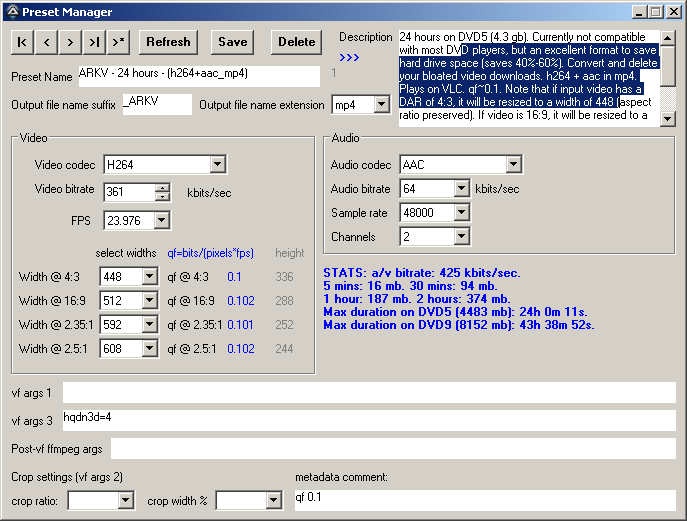
While it maybe odd to see four combo boxes for output width, a quick look at the qf column (blue text beside the width combo boxes) may make some sense to some users. This, of course, can be bypassed by setting all four combo boxes to a single number (or set to blanks). The option to maintain a uniform qf (varying output widths) is available, if you want it. Do also note that the preset manager lacks a height combo box to spare you the chore of calculating output height when resizing. As far as square pixel rendering and small integers can go, you can rest assured that the source video's aspect ratio will be preserved whether it is square pixel or anamorphic. Also included is a text box for additional ffmpeg parameters (Post-vf ffmpeg args) and two text boxes created exclusively for video filters (vf args 1 & 3).
VidProk.exe (formerly named OneToOne.exe)
Sometimes, En Masse's GUI is a bit cumbersome if you just want to process several videos. VidProk will happily take on this task. While intentionally similar to En Masse's 'Preset Manager', VidProk is armed with a 'see command' button (which ultimately provides some batch processing capability), a 'play' button, and a 'vf cheat sheet' button.
Play both @ pos 0x0: A unique feature of VidProk that places both source and processed windows on the top left corner of the screen (one window obscures the other). This play mode works in conjunction with the 'toggle' button which let's you alternate the top-most window (either source or processed). This let's you easily see the differences (particularly minute differences) between the unprocessed (source) and the processed (with filters e.g. unsharp, denoise, etc).
VF cheat sheet
Select a filter, click 'copy', then paste to either 'vf args 1' or 'vf args 3'. 'vf args 1' should only be used if the filter needs to precede crop/scale filters (e.g. deinterlace). Separate each filter with a comma. After copy/pasting, click 'play' to preview.
Other Tools
Apart from their intended use, En Masse and VidProk are excellent learning tools for new ffmpeg users as both would readily reveal the ffmpeg (or ffplay) commands used.
En Masse is a home-brew solution created by a frustrated end-user for other end-users. En Masse does not write to the registry, does not automatically 'phone home' for updates, does not nag, does not coerce your browser to a new home page/search engine or to install a new toolbar, and does not require you to join a cult. En Masse is absolutely free, though small donations are very much welcome. Email me: chiqboy<[at]>gmail<[dot]>com
Youtube video:
New features for EnMasse_20140528:
1. En Masse can now burn-in subtitles (batch mode).
2. Dropped MediaInfo in favor of ffprobe. En Masse is now an all-ffmpeg solution.
3. New policy for En Masse & VidProk: For anamorphic sources, maintain anamorphic dimensions if not resized (width set to blank).
4. Two-pass encoding (En Masse & VidProk).
5. VidProk encoding is now logged like En Masse (shows elapsed time, rendered file size, etc.).
6. Numerous tweaks.
7. Updated to ffmpeg-20140502-git-0f9f24c-win32-static.
En Masse is an ffmpeg front-end designed specifically for processing a lot of videos (last tested on 1849 files). Operation can be summarized in four steps: Select preset, select folder, generate batch file, and convert. While it does not come with device-specific presets, the default presets serve as a sort of walk-through for what En Masse can do. The generated batch file provides several lines to facilitate resumption of an interrupted batch file (skip to file number x), some logging capability (elapsed time, render speed, rendered file size, possible failed encode, etc.), and another line which you can modify to launch another batch file. The idea behind En Masse is to provide carefree batch video processing for the total noob, and a convenient ffmpeg interface for the initiated.
The Preset Manager
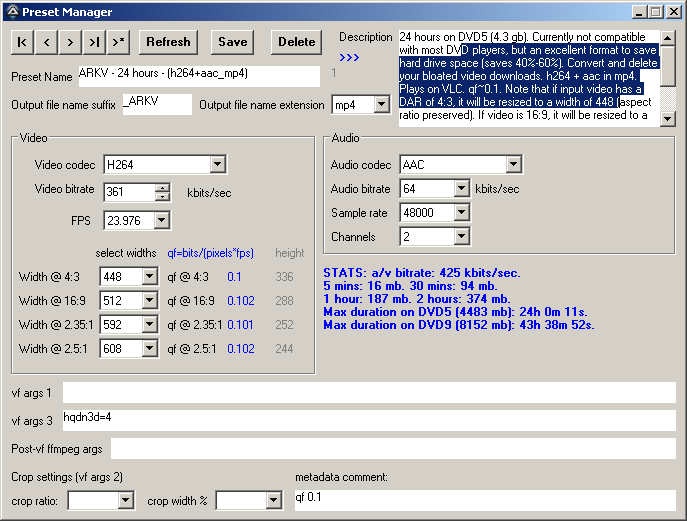
While it maybe odd to see four combo boxes for output width, a quick look at the qf column (blue text beside the width combo boxes) may make some sense to some users. This, of course, can be bypassed by setting all four combo boxes to a single number (or set to blanks). The option to maintain a uniform qf (varying output widths) is available, if you want it. Do also note that the preset manager lacks a height combo box to spare you the chore of calculating output height when resizing. As far as square pixel rendering and small integers can go, you can rest assured that the source video's aspect ratio will be preserved whether it is square pixel or anamorphic. Also included is a text box for additional ffmpeg parameters (Post-vf ffmpeg args) and two text boxes created exclusively for video filters (vf args 1 & 3).
VidProk.exe (formerly named OneToOne.exe)
Sometimes, En Masse's GUI is a bit cumbersome if you just want to process several videos. VidProk will happily take on this task. While intentionally similar to En Masse's 'Preset Manager', VidProk is armed with a 'see command' button (which ultimately provides some batch processing capability), a 'play' button, and a 'vf cheat sheet' button.
Play both @ pos 0x0: A unique feature of VidProk that places both source and processed windows on the top left corner of the screen (one window obscures the other). This play mode works in conjunction with the 'toggle' button which let's you alternate the top-most window (either source or processed). This let's you easily see the differences (particularly minute differences) between the unprocessed (source) and the processed (with filters e.g. unsharp, denoise, etc).
VF cheat sheet
Select a filter, click 'copy', then paste to either 'vf args 1' or 'vf args 3'. 'vf args 1' should only be used if the filter needs to precede crop/scale filters (e.g. deinterlace). Separate each filter with a comma. After copy/pasting, click 'play' to preview.
Other Tools
Apart from their intended use, En Masse and VidProk are excellent learning tools for new ffmpeg users as both would readily reveal the ffmpeg (or ffplay) commands used.
En Masse is a home-brew solution created by a frustrated end-user for other end-users. En Masse does not write to the registry, does not automatically 'phone home' for updates, does not nag, does not coerce your browser to a new home page/search engine or to install a new toolbar, and does not require you to join a cult. En Masse is absolutely free, though small donations are very much welcome. Email me: chiqboy<[at]>gmail<[dot]>com
Youtube video:
Download link (last updated 2014.06.06):
New features for EnMasse_20140528:
1. En Masse can now burn-in subtitles (batch mode).
2. Dropped MediaInfo in favor of ffprobe. En Masse is now an all-ffmpeg solution.
3. New policy for En Masse & VidProk: For anamorphic sources, maintain anamorphic dimensions if not resized (width set to blank).
4. Two-pass encoding (En Masse & VidProk).
5. VidProk encoding is now logged like En Masse (shows elapsed time, rendered file size, etc.).
6. Numerous tweaks.
7. Updated to ffmpeg-20140502-git-0f9f24c-win32-static.
Subscribe to:
Comments (Atom)